How to Create a Facebook Page for your Store
Setting up a Facebook page for your business will help you connect with customers, share updates about your store, and reach new potential customers. Learn how to set a Facebook Business page here.
Social Toolkit
Creating a Google My Business page for your store will increase visibility and enhance your online presence.
A Google My Business page can showcase your store’s products and services.
This step by step guide will give you all the information you need in how to get started.
What is a Google My Business page and why do I need one?
Google My Business (GMB) is an online directory of businesses designed to help customers find information about stores, services and more when searching on the internet. It’s a great way for your store to connect with your target audience and increase awareness in the local area to drive footfall. Your Google My Business profile/ listing will appear on the right hand side of search results.
By having your own Google My Business page set up, you can:
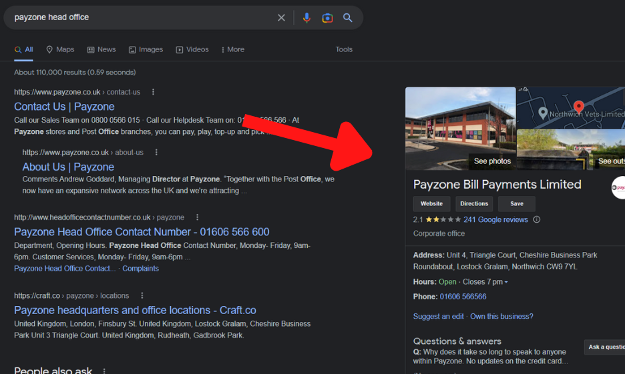
How do I set up a Google My Business page?
Creating a Google My Business page is straightforward – all you need to get started is access to the internet, a business phone number and a store address.
1. Go to www.google.com/business and sign in with your Google account. If you don’t have one yet, you can create one for free by clicking ‘ manage’ and following the on-screen instructions.
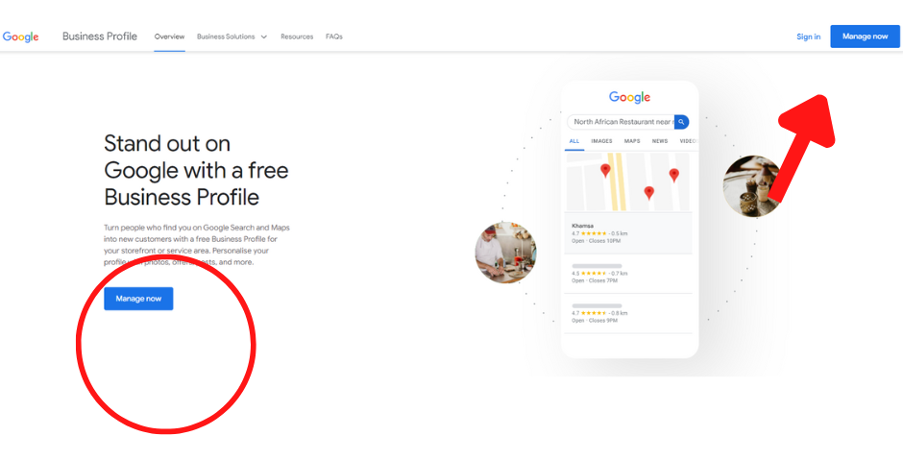
2. After choosing your business type (for you this would be, store or shop), complete all the required information including: name, address, phone number and category of your store. It is important that all this information is accurate so that customers will know where to find you when they search online or use maps apps like Google Maps app or Waze app to find their way to your store location.
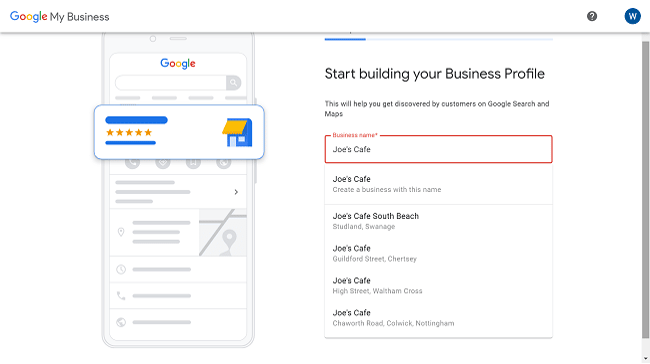
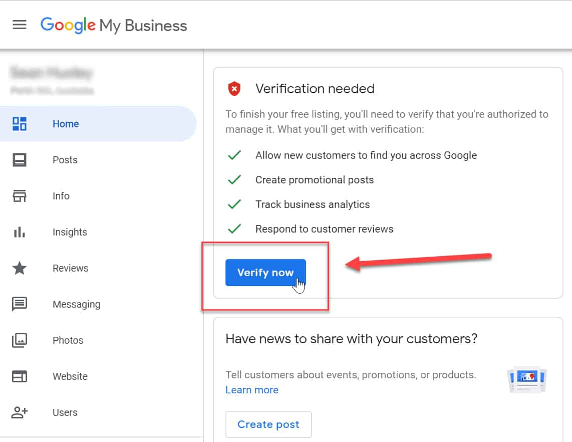
And that’s it! You have now set up a Google My Business page for your store.
How to Edit Your Profile
If you want to make any changes to your Google My business profile once it has been populated and is live, you can do so easily by clicking ‘Edit Profile’ at the top of the page. Here you can update existing information like opening hours or add new information such as photos, videos and a website URL for customers to learn more about your store.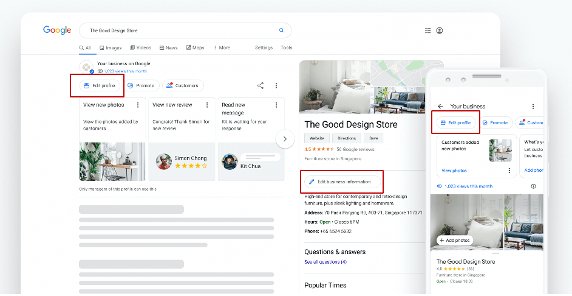
Additionally, it is important to also keep an eye on reviews from customers who have visited or used your store in order to ensure that they are satisfied with their experience. Reviews are one of the most important factors when it comes to how businesses appear in search engine results and ultimately, how many customers find you online – so be sure to respond promptly and remain courteous and professional throughout all comments and reviews on your Google My Business profile.
You can also respond to customer messages, track performance metrics like how many customers have visited your website or requested directions and add posts to inform customers of any new updates on your store - such as seasonal in store offers and discounts.
How to link your Google My Business page to social media accounts
By connecting your Google My Business page with social media accounts like Facebook, Twitter or Instagram, customers will be able to connect with you directly on each platform and stay up to date with the latest news from your store.
To do this:
Now that you have successfully connected your Google My Business profile to social media accounts, customers will be able to follow you on their preferred platform and stay up to date with your latest news!
How to manage your Google My Business page
It is important to note that managing your Google My Business page does not have to be complicated.
You can use the ‘Insights’ tab within the dashboard to track performance metrics such as how many customers are viewing your profile, requesting directions or visiting your website from their searches on Google. Additionally, you can also set up automated responses for customer messages and keep an eye on reviews from customers who have used or visited your store.
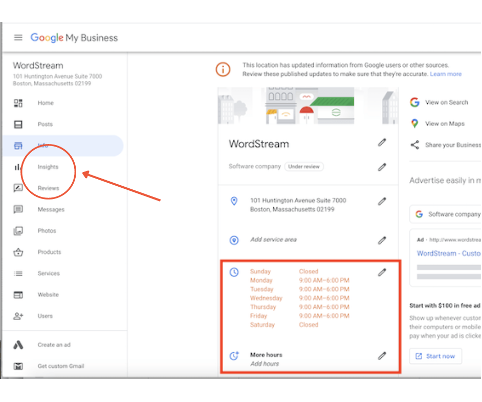
By regularly checking in with the Insights tab, you will be able to better understand how customers find and interact with your business online – allowing you to make necessary changes where needed in order to improve their overall experience.
So there you have it – a step by step guide on how to set up a Google My Business page. By creating and managing your profile, you can ensure that customers are able to easily find out more about what you do and stay up to date with the latest updates from your store.

Setting up a Facebook page for your business will help you connect with customers, share updates about your store, and reach new potential customers. Learn how to set a Facebook Business page here.

Twitter is a powerful social media platform that can help you build relationships with customers and market your products. Learn how to set up your Twitter Business account here.
Post Office Limited T/A Payzone. Post Office Limited is registered in England and Wales. Registered Number 2154540. Registered Office: 100 Wood Street, London, EC2V 7ER. VAT registration number: GB172670502. Payzone site uses cookies. Some of these cookies are essential, while others help us to improve your experience by providing insights into how the site is being used. View our Cookie Policy and our Privacy Policy.




Cert No. 9819