How to Create a Facebook Page for your Store
Facebook is one of the most popular social networks and it can be a great tool for marketing your store. Setting up a Facebook page for your business will help you connect with customers, share updates about your store, and reach new potential customers.
The Benefits of a Facebook Page
- Promote your store's products, services, offers or discounts
- Post customer reviews and feedback
- Feature photos of your store to help customers find you
- Easily engage with customers to boost loyalty and retention
How do I set up a Facebook page for my store?
You will need a personal Facebook account to create and manage a business page. Once your personal account is set up, you can go to the Create Page section in the top right corner of the screen and select “Create Page”.

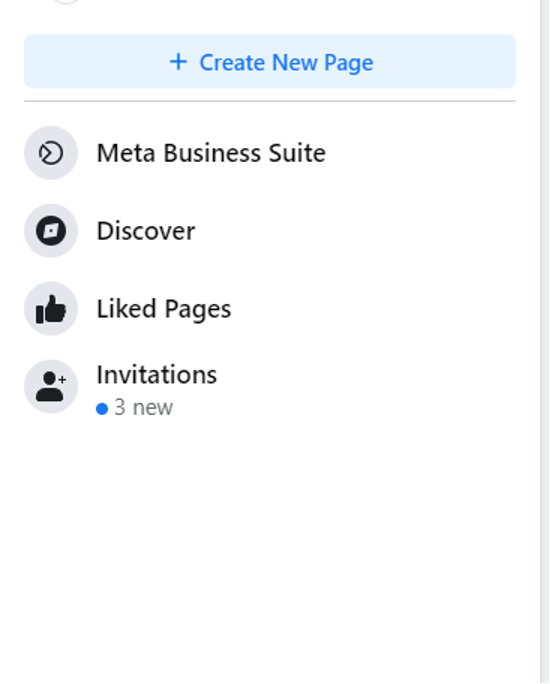
Fill out the information about your store, such as the business category, name, and address. Add featured images and content such as a logo and profile picture. Once this is all filled out, click “Create Page” to finish setting up your page.

Editing your profile
Once you have your page created, you can start to customise it to match the look and feel of your store. Fill out the About section with more information about your business such as location, business opening times, phone number, and your store’s website (if you have one). Once you click edit page, you will see a list of things you can edit, including cover photo, profile picture, bio, intro, and then further options to edit your About information.
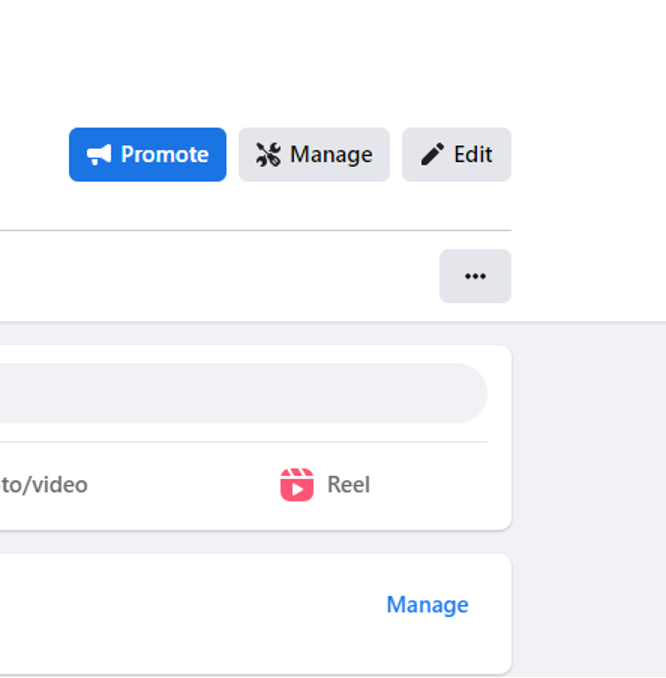
How to post on your Facebook page
Now that your page is ready to go, it's time to start posting content. To post on your Facebook page, login to your Facebook account and click on the drop-down arrow in the top right corner. Then, click “Switch to Page” and choose your store's page from the list. You can then start creating posts that will appear on the page. When you create a post, make sure to include relevant images and videos if possible, as well as hashtags or topics.
You can also schedule posts to be published at a later date if you want. To do this, go to the top right corner of the post and click on “Schedule”. Then, enter the date and time you want the post to appear and click “Schedule Post”.
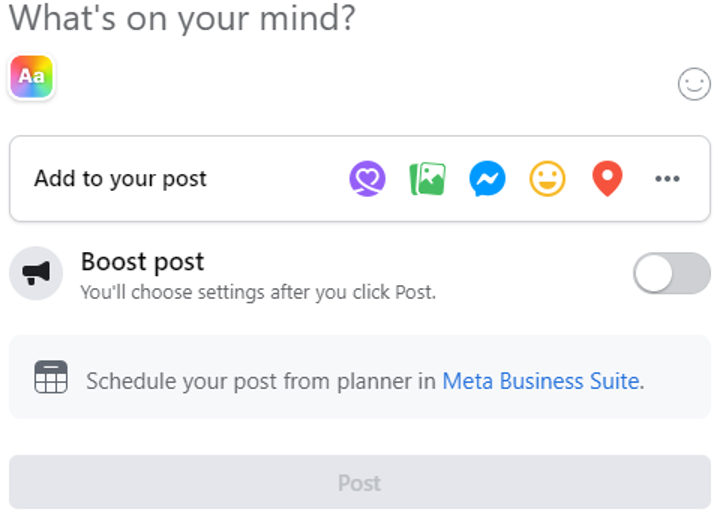
Facebook page audience
Your Facebook page posts will automatically default to public but you can adjust the visibility of your posts. You can also choose to limit the audience by location, age, and gender. This is an important feature for businesses that want to target their promotion or message to a specific set of customers.
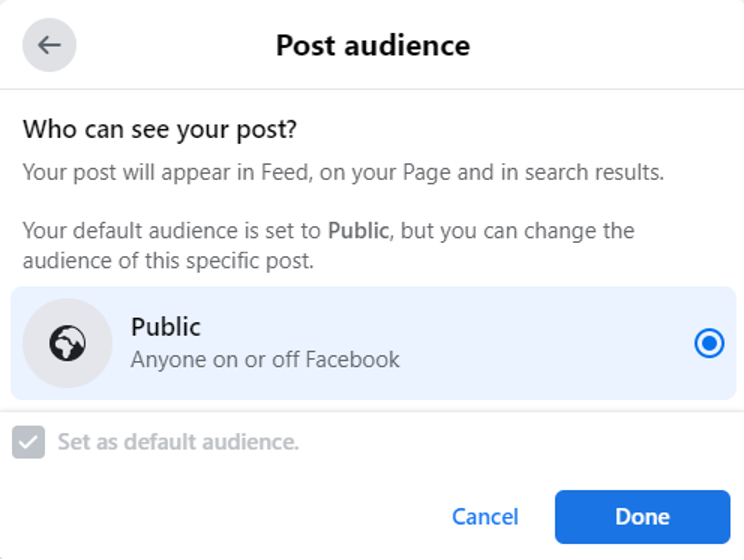
Additionally, using the audience insights feature, you can view detailed data about your page’s followers and optimise your content for different audiences. By understanding who is engaging with your page, you will be able to create more effective marketing and better target potential customers.
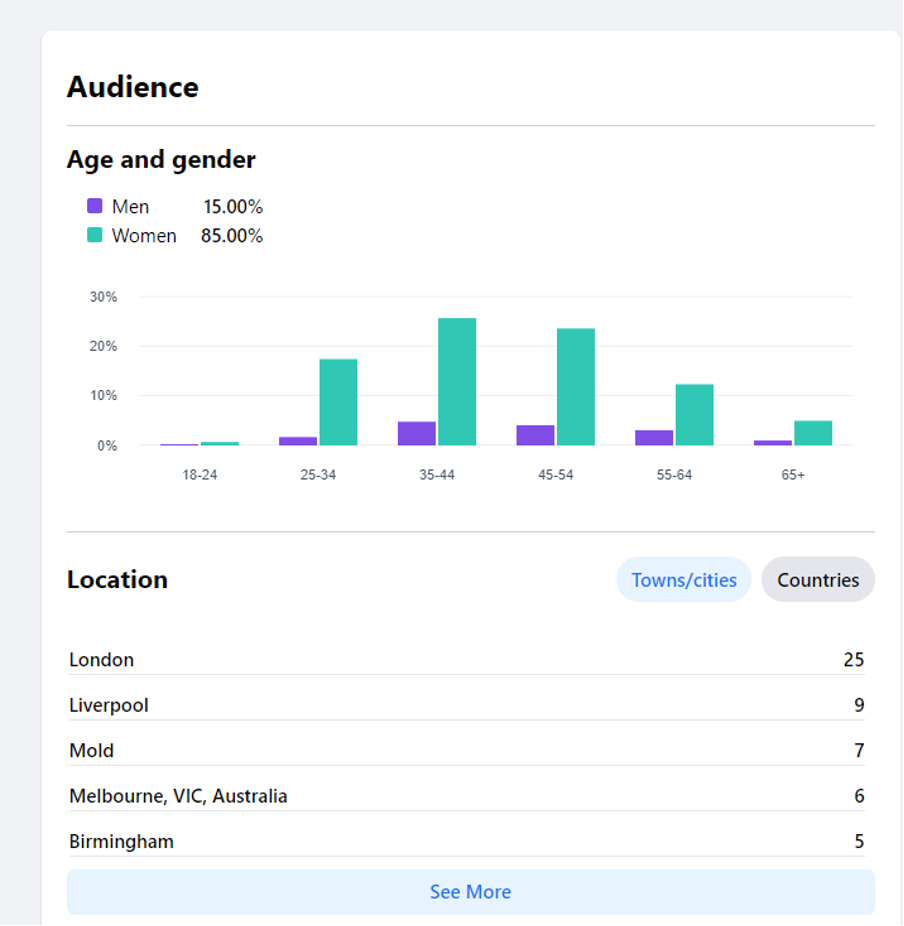
Post updates about products, services, offers and discounts. Respond to comments and messages. Interact with other businesses in the area.
By following these steps, you will have a successful Facebook page that will help promote your store and attract more customers. Good luck!
-

Social Toolkit
How to Create a Twitter Account for your Store
Twitter is a powerful social media platform that can help you build relationships with customers and market your products. Learn how to set up your Twitter Business account here.
Read more
-

Social Toolkit
How to Create a Google My Business Page for your Store
Creating a Google My Business page for your store will increase visibility and enhance your online presence, allowing you to showcase your store's products and services. Learn how to set up your Google My Business page here.
Read more
