Download our helpful PDF Card Acceptance Step By Step Guide, or follow the instructions below:
Card Acceptance, Payzone Plus: Sale
1.
Tap Card Acceptance.
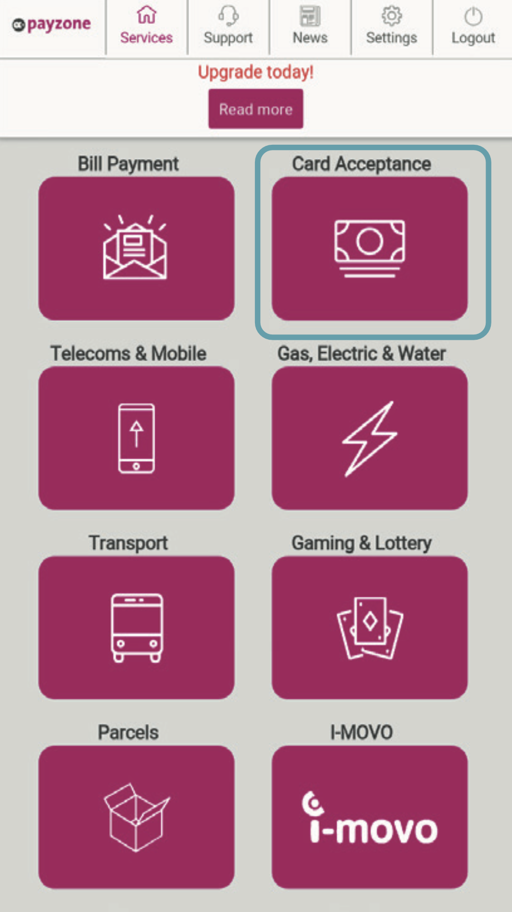
2.
Enter the Amount and Tap the Tick.
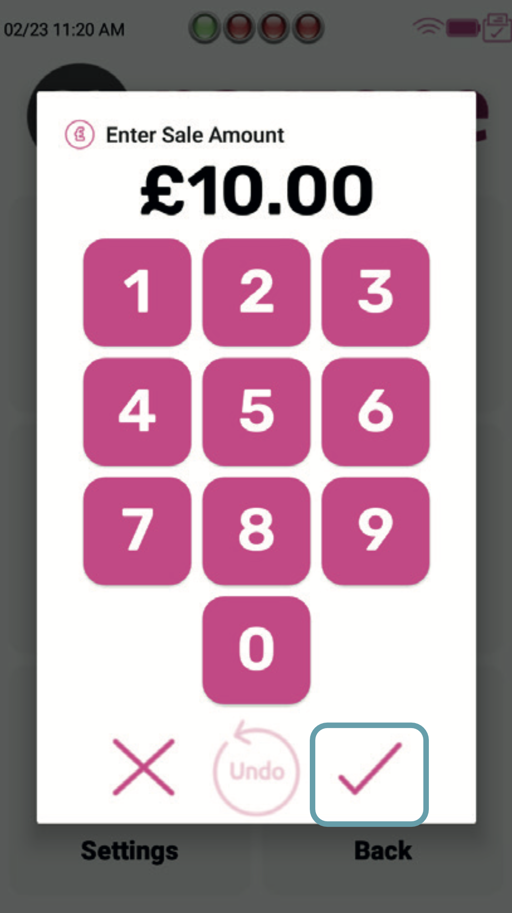
3.
Show to customer to place card for contactless.
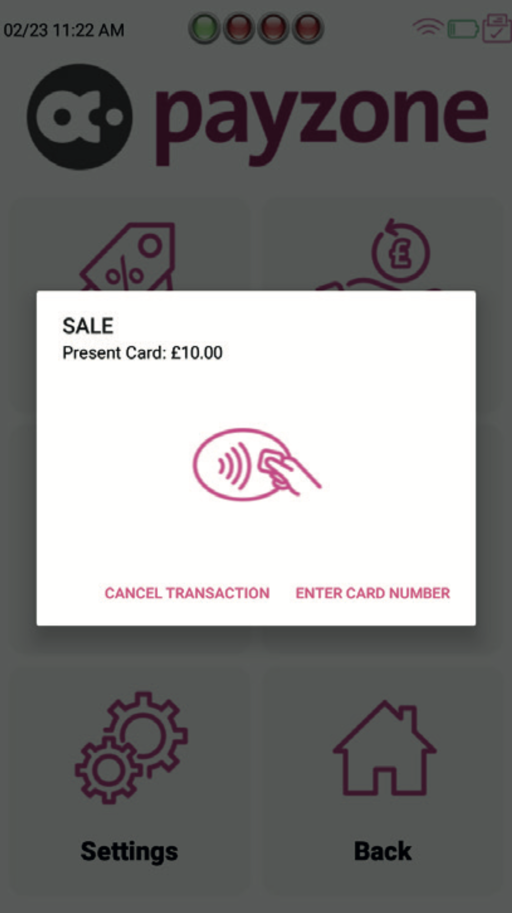
OR
4.
Or card is inserted, PIN typed and tap Tick.
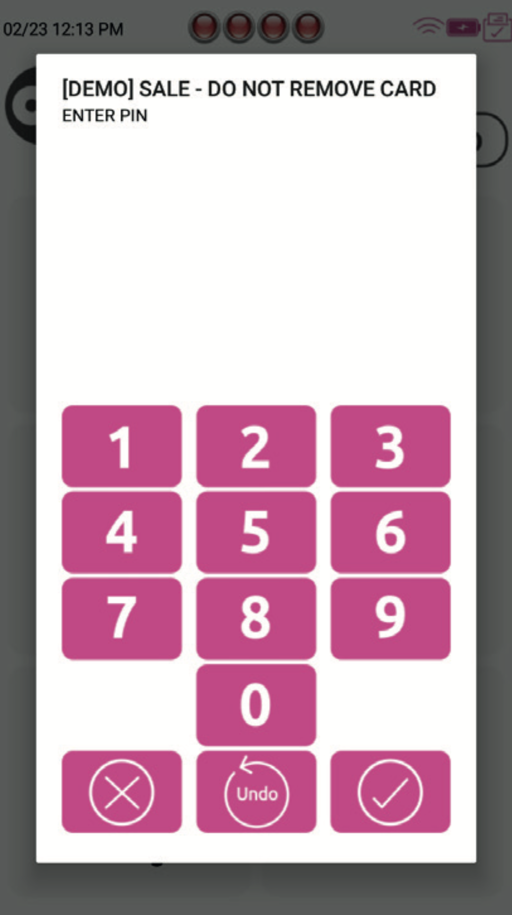
5.
The sale is processed and receipts are printed. Tap X to close.
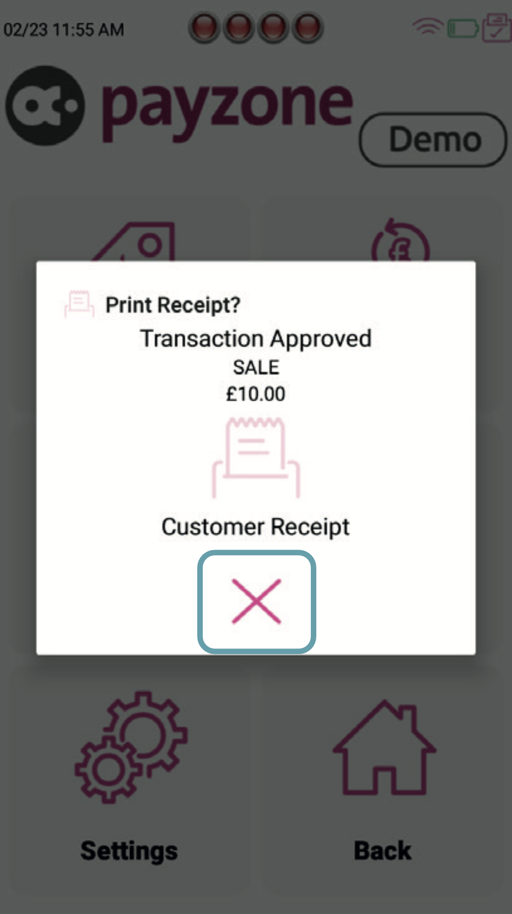
Card Acceptance, Payzone Plus: Refund
1.
Tap Card Acceptance.
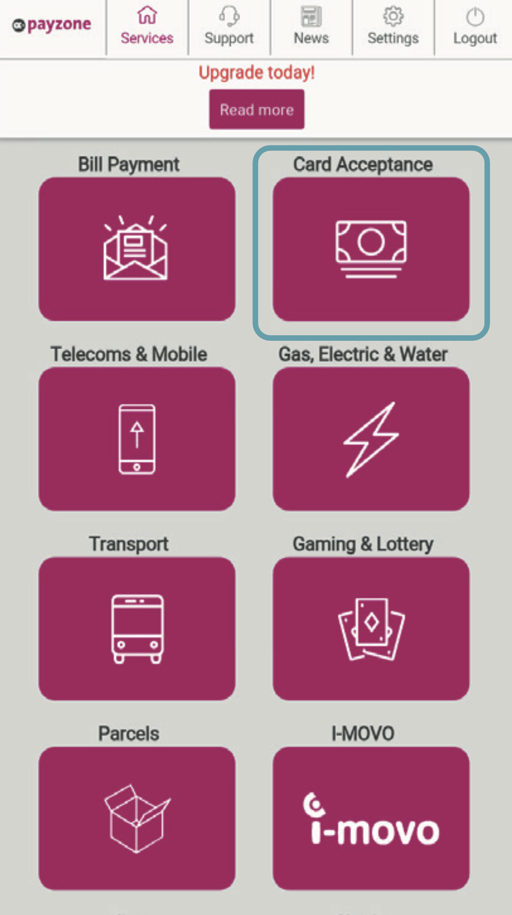
2.
Tap X to close sale window.
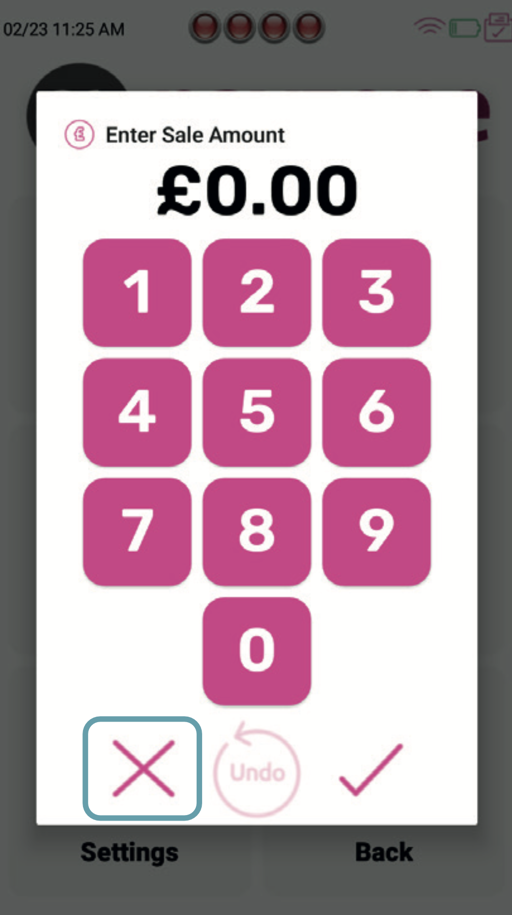
3.
Tap Refund.
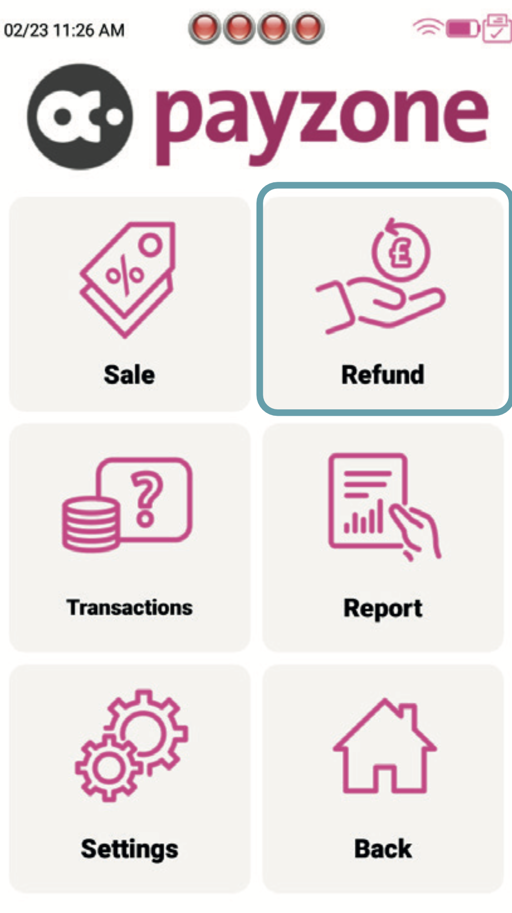
4.
Type the Password and tap the Tick.
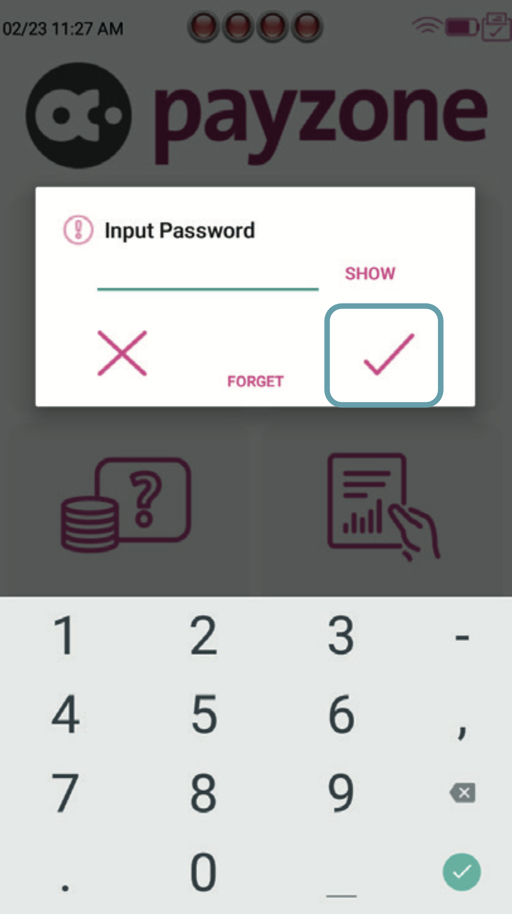
5.
Type the amount to Refund and tap Tick.
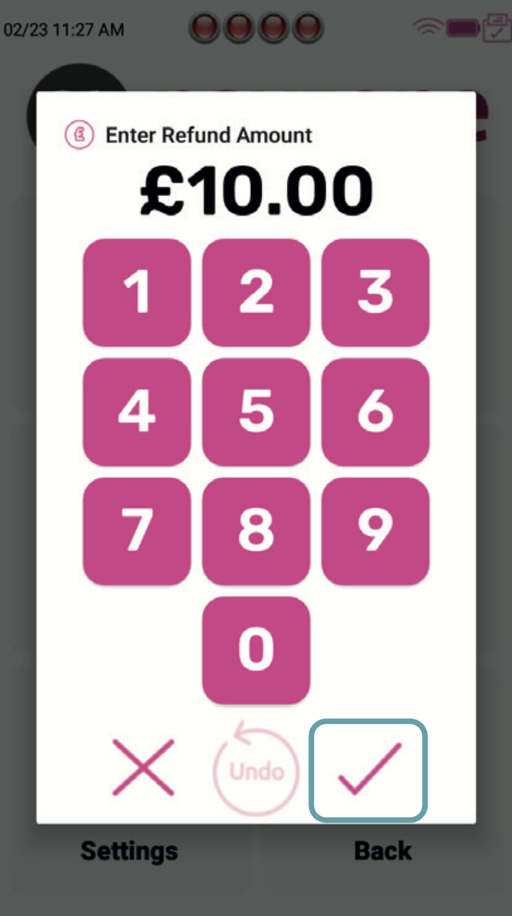
6.
Show to customer to place card for Contactless.
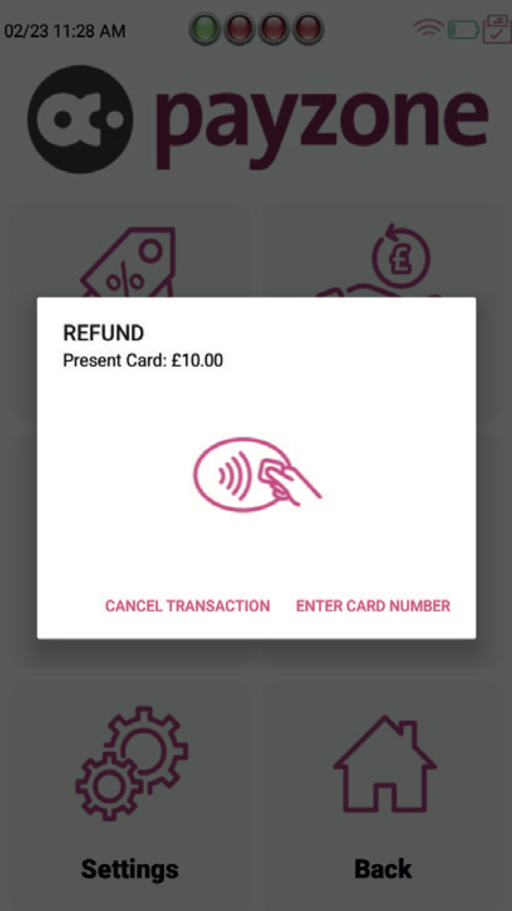
Or
7.
Or card is inserted, PIN typed and tap Tick.
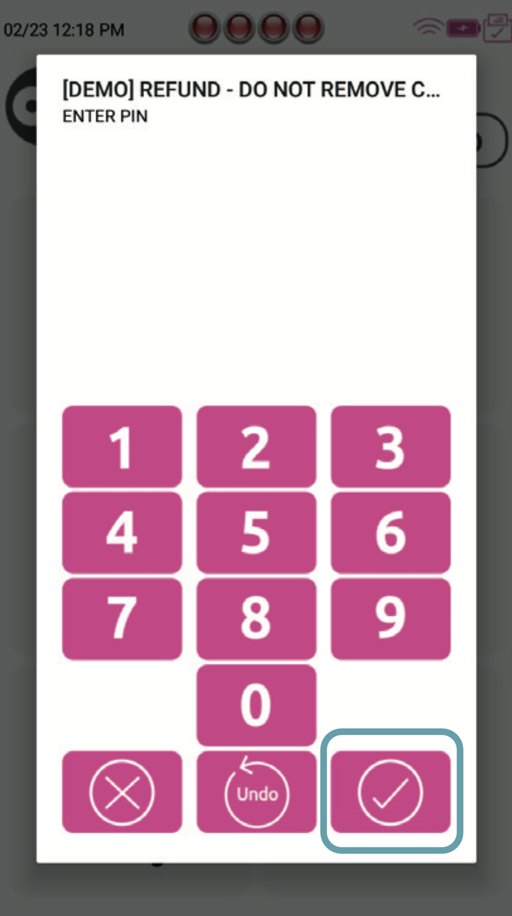
8.
The refund is processed and receipts are printed. Tap X to close.
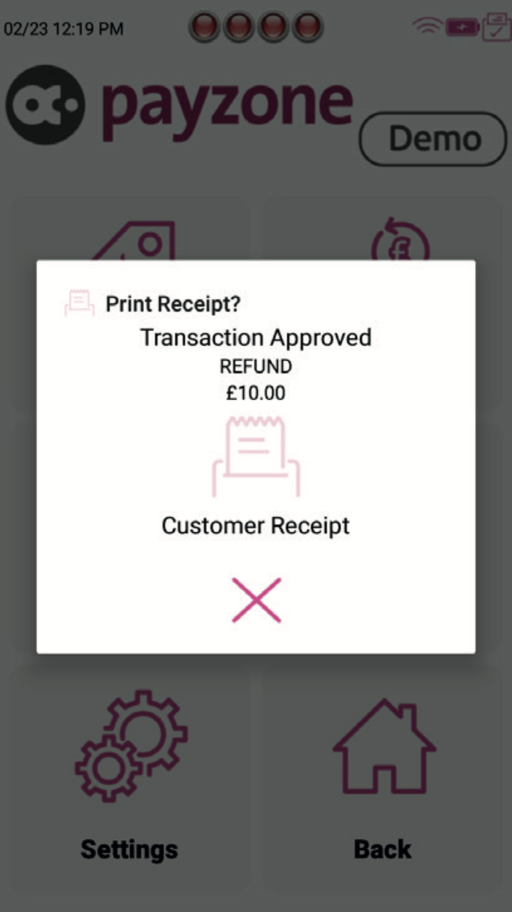
Card Acceptance, Payzone Plus: Report
1.
Tap Report.
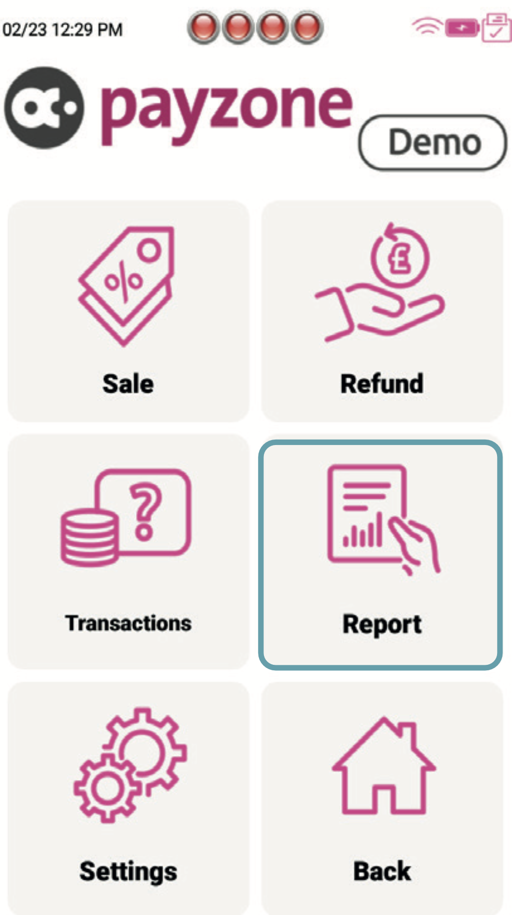
2.
Tap the required report. X prints current transaction totals. Z prints totals and resets to £0.
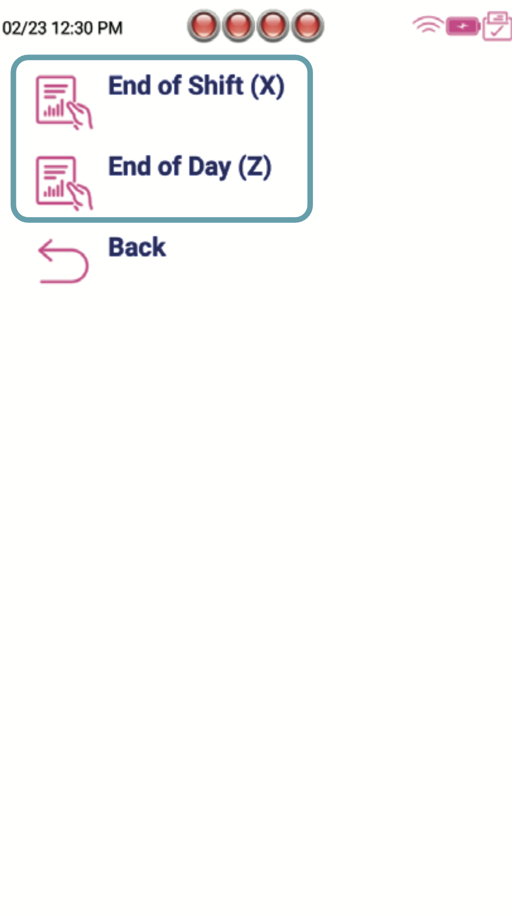
Card Acceptance, Payzone Plus: Transaction Options
1.
Tap Transaction.
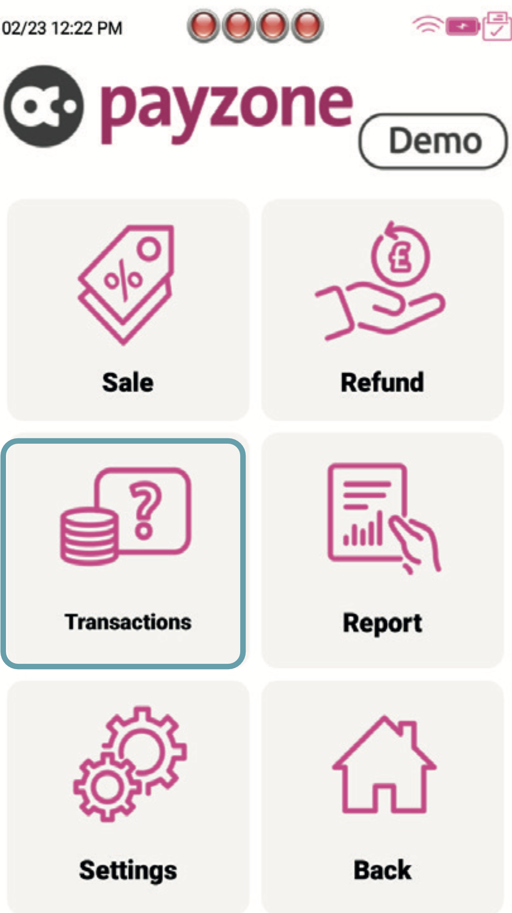
2.
Tap the Required option.
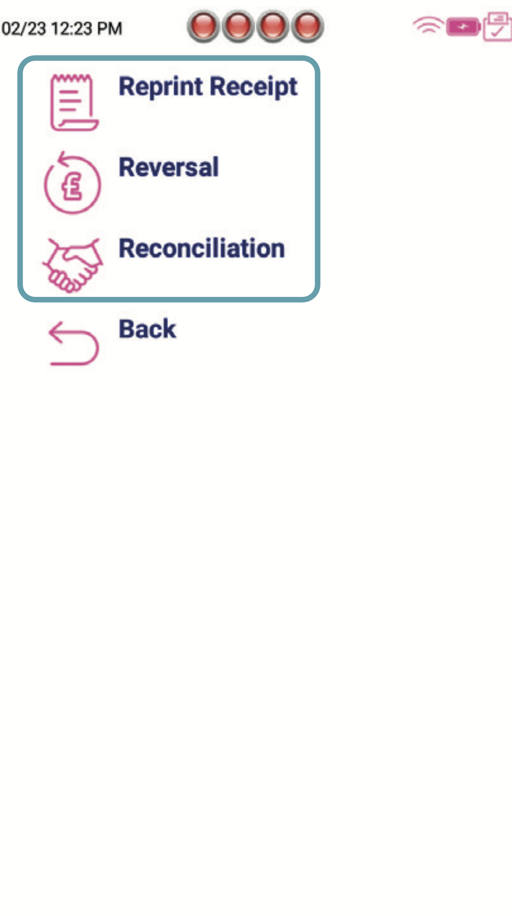
3.
Reprint Receipt prints the previous successful transaction.
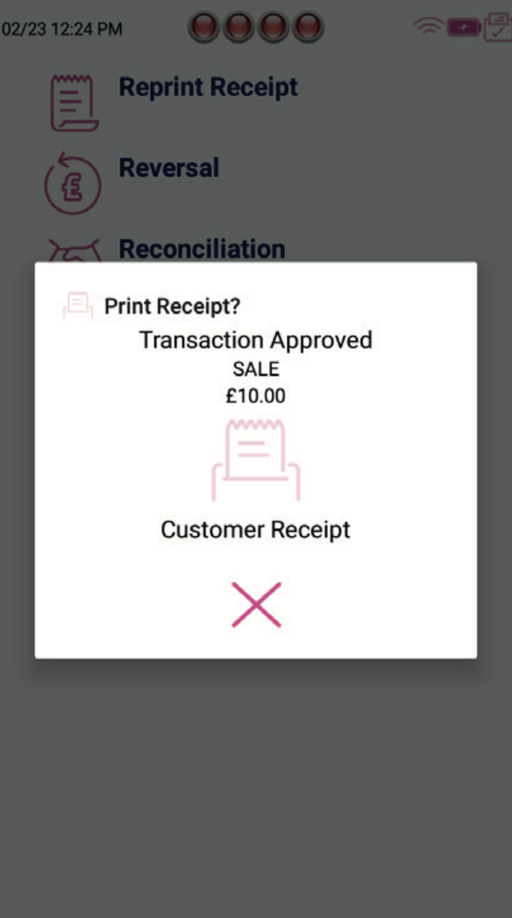
4.
Tap Tick to Reverse the last transactions.
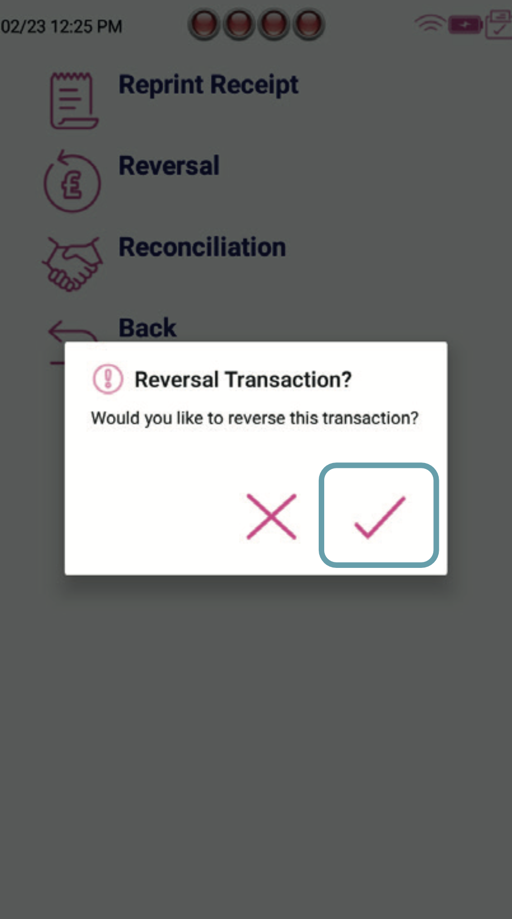
5.
The Reversal will be processed and receipts will be printed.
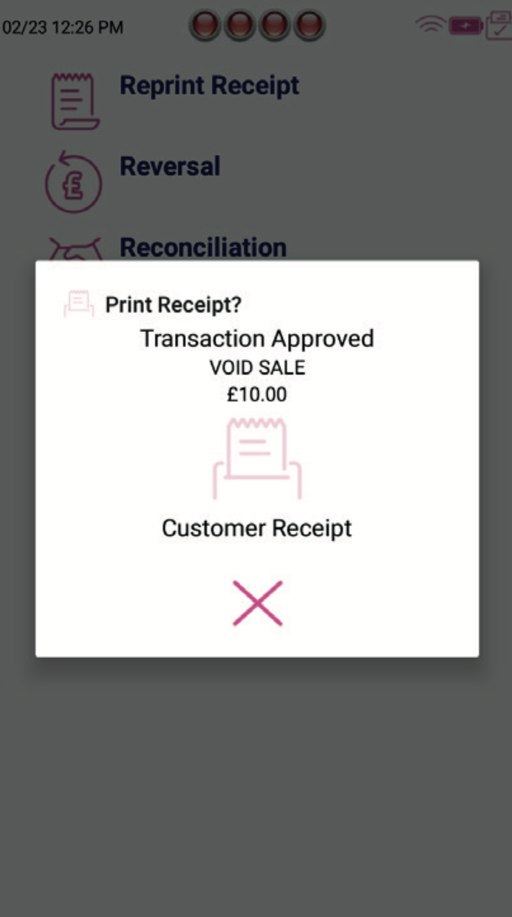
6.
Reconciliation should be performed at the end of the day.


Get in touch.
Call: 01606 566 566
Web: payzone.co.uk
Opening hours: Mon-Fri: 8am-7pm. Saturday: 9am-5pm. Sunday: 9am-1pm.
